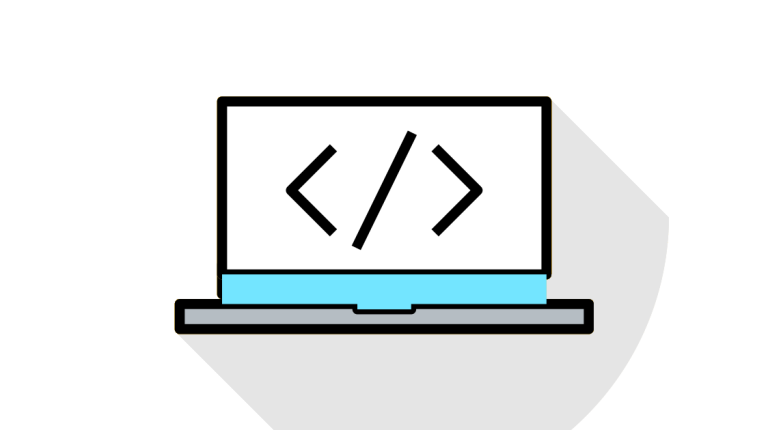How to add the same product twice to cart instead of changing quantity in WooCommerce
In normal case when we increase quantity of product in WooCommerce cart it simply increase quantity of same product that’s one product with incremented quantity.
But In some of cases, We like to have product in WooCommerce added in the cart as separate items and not as the same item with the changed quantity.
Basically we need to display separate cart items for product quantity > 1.
We can do that with pasting the code To the functions.php of theme.
This Is Done Basically In Two Steps:
Step 1: Split product quantities into multiple cart items.
In This Hooks Basically, when we are adding a new product to cart ,we have added a unique key to each cart item meta. that’s why the same product become distinct product each time.
For Adding unique meta key we will use ‘woocommerce_add_cart_item_data’ filter.
function AddNewProductInsteadChangeQuantity( $cart_item_data, $product_id ) {
$distinctive_cart_item_key = md5( microtime() . rand() );
$cart_item_data['distinctive_key'] = $distinctive_cart_item_key;
return $cart_item_data;
}
add_filter('woocommerce_add_cart_item_data','AddNewProductInsteadChangeQuantity',11,2);
Step 2: Force add to cart quantity to 1 and disable +- quantity input .Product can still be added multiple times to cart
add_filter('woocommerce_is_sold_individually','__return_true' );